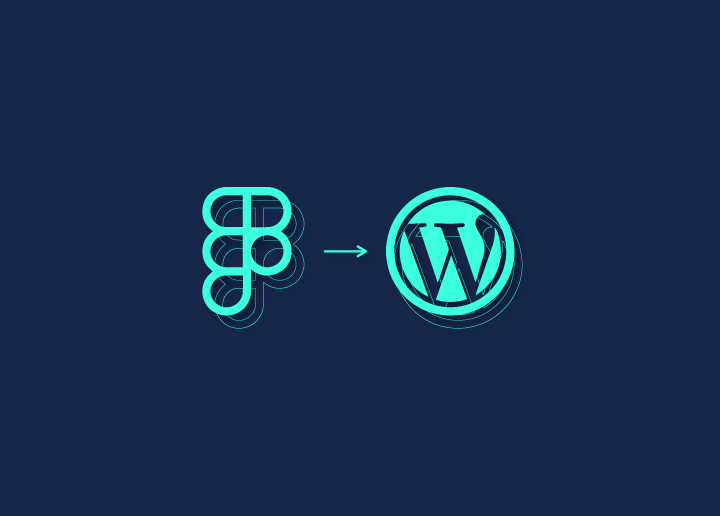Figma is a powerful design tool that designers use to create stunning user interfaces and web designs. WordPress, on the other hand, is the most popular content management system (CMS). If you want to convert Figma to WordPress, you need to follow a series of steps. In this guide, we will walk you through the process of converting Figma files into a fully functional WordPress website.
Steps To Convert Figma Files Into A WordPress Website
From exporting design assets to building the website structure and implementing the design, we will cover all the necessary steps to ensure a seamless transition from design to development. By the end of this guide, you will have a clear understanding of how to bring your Figma designs to life using WordPress.
Step 1: Exporting Design Assets
The first step in converting Figma files into a WordPress website is to export the design assets from Figma. Figma allows you to export assets in various formats, such as PNG, SVG, or JPG. Exporting assets in the appropriate formats is crucial for optimal website performance. So, export all necessary images, icons, logos, and other visual elements required for the design.
Step 2: Setting Up a WordPress Development Environment
Before developing the website, you must set up a local WordPress development environment. Install a local server stack like XAMPP or MAMP to run WordPress on your computer. Create a new WordPress installation and set up a database for your website. Once the development environment is ready, you can proceed to the next step.
Step 3: Translating Design to WordPress
To translate the design into a functional WordPress website, you need to convert the design into HTML and CSS code.
- Start by creating a new WordPress theme folder in the ‘wp-content/themes’ directory.
- Break down the design into components such as header, footer, and various sections.
- Write each component’s HTML and CSS code, ensuring the design is replicated accurately.
Step 4: Converting HTML/CSS to WordPress Template Files
Once you have your design’s HTML and CSS code, you need to convert them into WordPress template files.
- Create a new PHP file for each component and add the corresponding HTML and CSS code.
- Use WordPress template tags and functions to generate content and handle dynamic features like menus and widgets.
Ensure all the necessary WordPress template files are created for different page types, including index.php, single.php, page.php, etc.
Step 5: Adding Functionality with Plugins and Customization
WordPress offers a wide range of plugins that can enhance the functionality of your website. Install and configure essential plugins for features like contact forms, SEO optimization, caching, security, and more. Customize the WordPress theme using the WordPress Customizer or a custom theme options panel to provide users with control over the design elements, colors, fonts, and other visual aspects.
Step 6: Testing and Deployment
Before launching your WordPress website, it is crucial to thoroughly test its functionality and responsiveness. Check for cross-browser compatibility, responsive design, and any potential issues. Run the website on different devices and screen sizes to ensure it looks and functions as expected. Once satisfied with the testing phase, deploy the WordPress website to your live server or choose a hosting provider that supports WordPress.
To Summarize
Converting Figma files to WordPress involves several steps, from exporting design assets to building the website structure and implementing the design.
Following this comprehensive guide will equip you with the knowledge and skills to successfully convert your Figma designs into a fully functional WordPress website.
Remember to pay attention to details, optimize assets for performance, and test your website thoroughly before deploying it live. With WordPress’s flexibility and the power of Figma, you can bring your design visions to life and create an engaging and functional website.